Installation
How to Install and Setup World Gate TV
Welcome To The World Gate Network Family!
Just got your World Gate Network subscription and not sure how to set it up on your Android device? No worries—this detailed guide will walk you through every step of the process with ease.
Our step-by-step tutorial will guide you through everything from enabling app installations from unknown sources to entering your IPTV login credentials. By the end, you’ll be fully set up to enjoy a world of streaming options, including live TV, the latest movies, and binge-worthy series.
Follow each step carefully for a smooth installation process and get ready to enjoy seamless streaming on your Android phone or tablet.
Because when everything is set up correctly, you unlock an entire world of entertainment right at your fingertips.
Install and Set up World Gate TV
To help you get started quickly on your Android device, we’ve put together a simple, step-by-step guide divided into two main parts—making the setup process easy and stress-free.
First, we’ll show you how to enable “Unknown Sources” so your device is ready to install third-party apps. Then, we’ll walk you through how to download the official World Gate Network IPTV app safely and securely. Finally, we’ll guide you through the installation and setup process so you can start streaming in no time.
By breaking everything down into manageable steps, we aim to make your installation experience smooth, straightforward, and hassle-free.
Let’s dive in—Step by Step.
Step 1: Enable Unknown Sources
Begin by preparing your Phone for the World Gate TV installation:
- Open Settings Menu on your Phone.
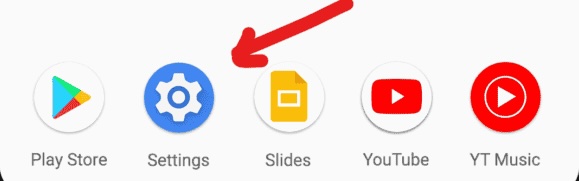
- Scroll down in the Settings menu and tap on “Apps”.
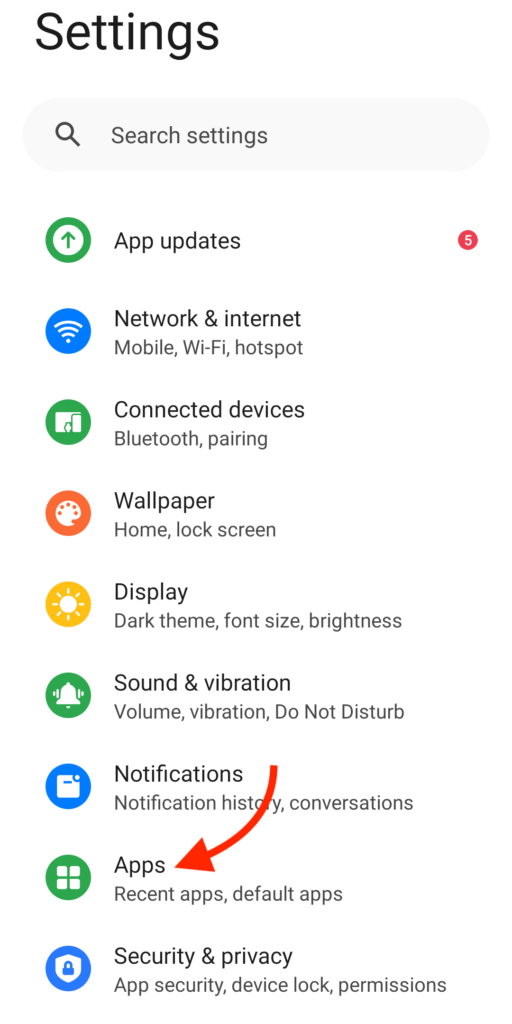
- Now Scroll down and Tap the “Chrome“, if you are using another browser to download the app you can find in the list as well.
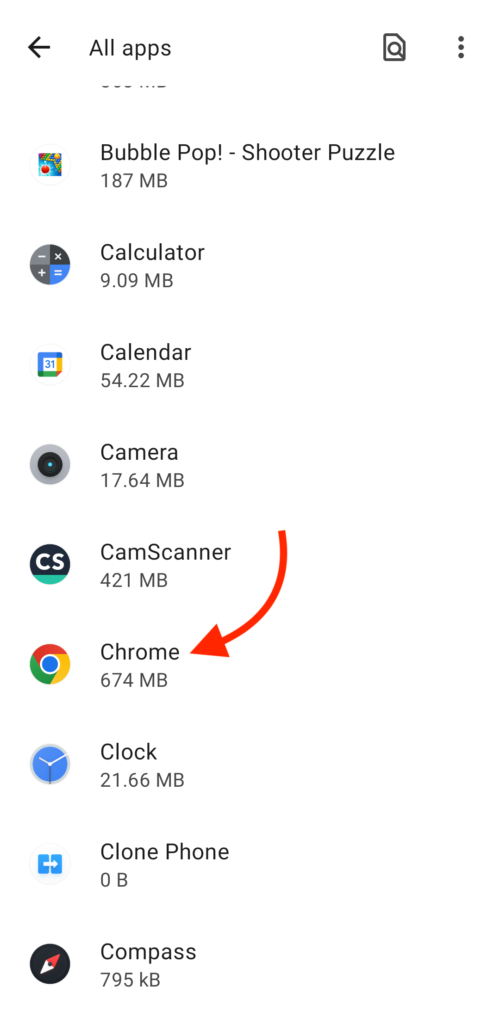
- Once you select the Chrome look for “Install Unknown Apps” Option and Tap on it.
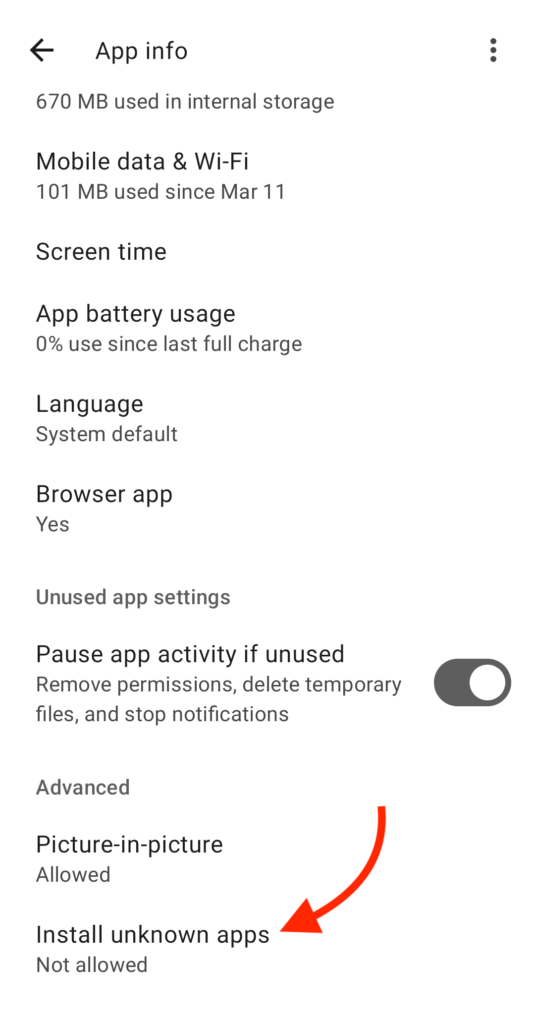
- On the next screen switch the toggle next to “Allow From This Source” to Enable it.
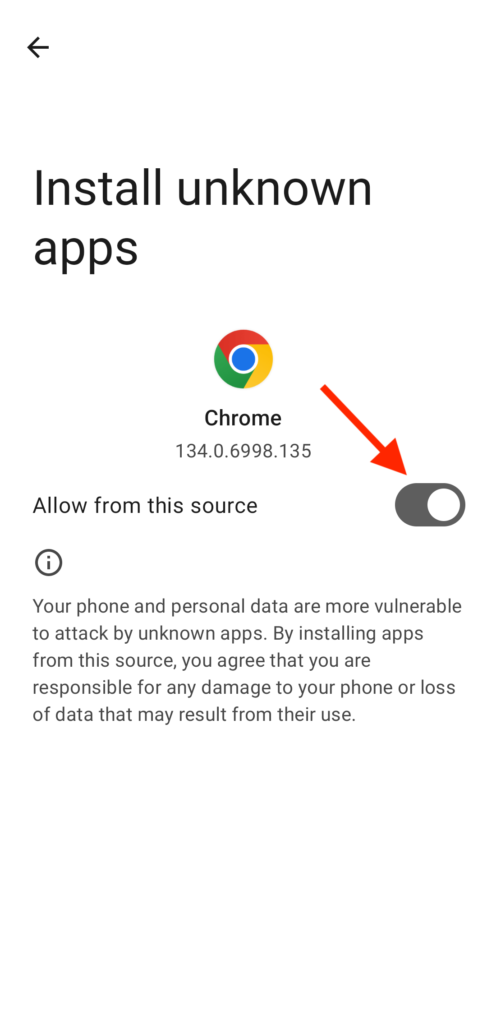
By enabling this setting, you granted permission to install third-party applications, like World Gate IPTV, which are not available through the official app store.
Step: 2 Download and Set up World Gate TV
Now that we have enabled Unknown Sources for Chrome, we are finally ready for the last step to get the World Gate Network App and set up the app, check the below steps with screenshots and avoid making any errors.
- Open Chrome and click on this link to go to our App section: https://worldgatenetwork.org/App
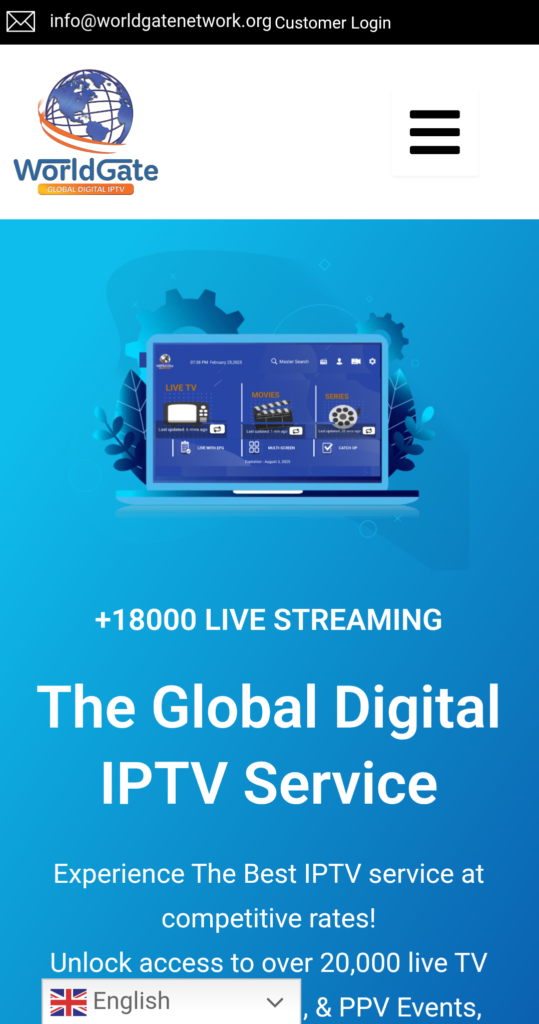
- Scroll down and click on the Download button to download the app.
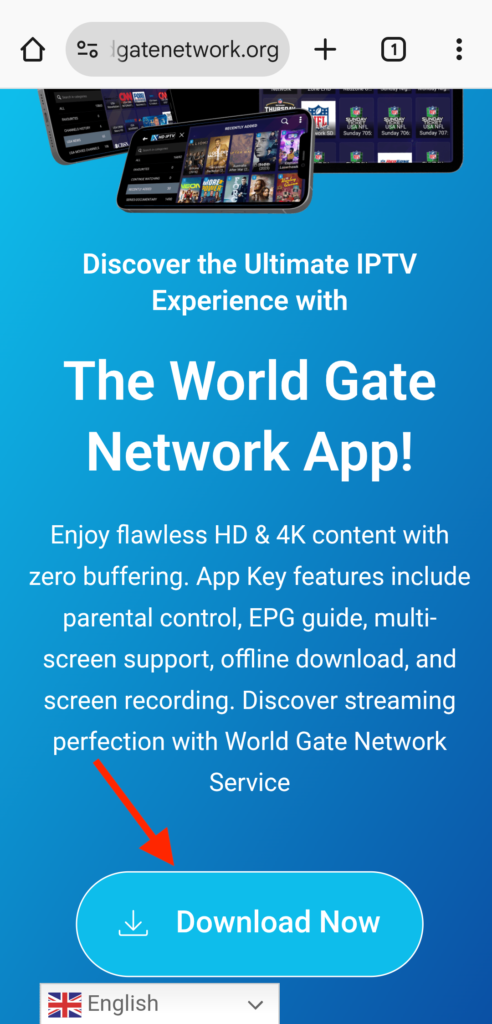
- Wait for a few seconds until the App is downloaded.
- Once downloaded Tap on it then Tap “Install” to begin the Installation.
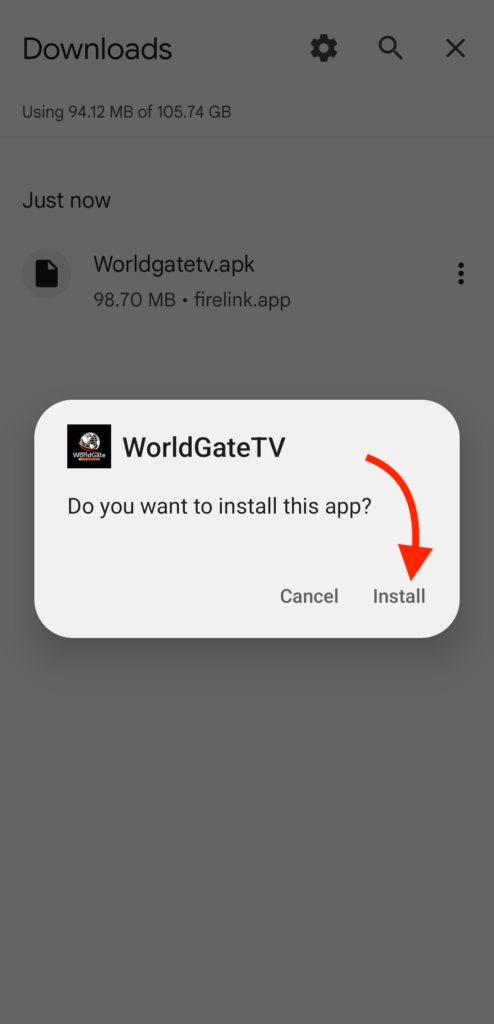
- Once Installed Tap on Open.
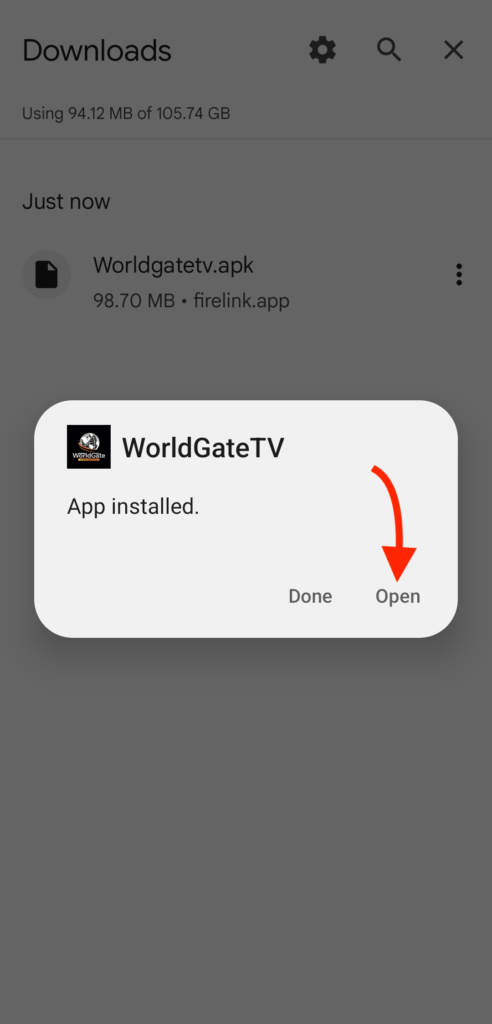
- Now you will be asked to choose the device, select Mobile and tap on save.
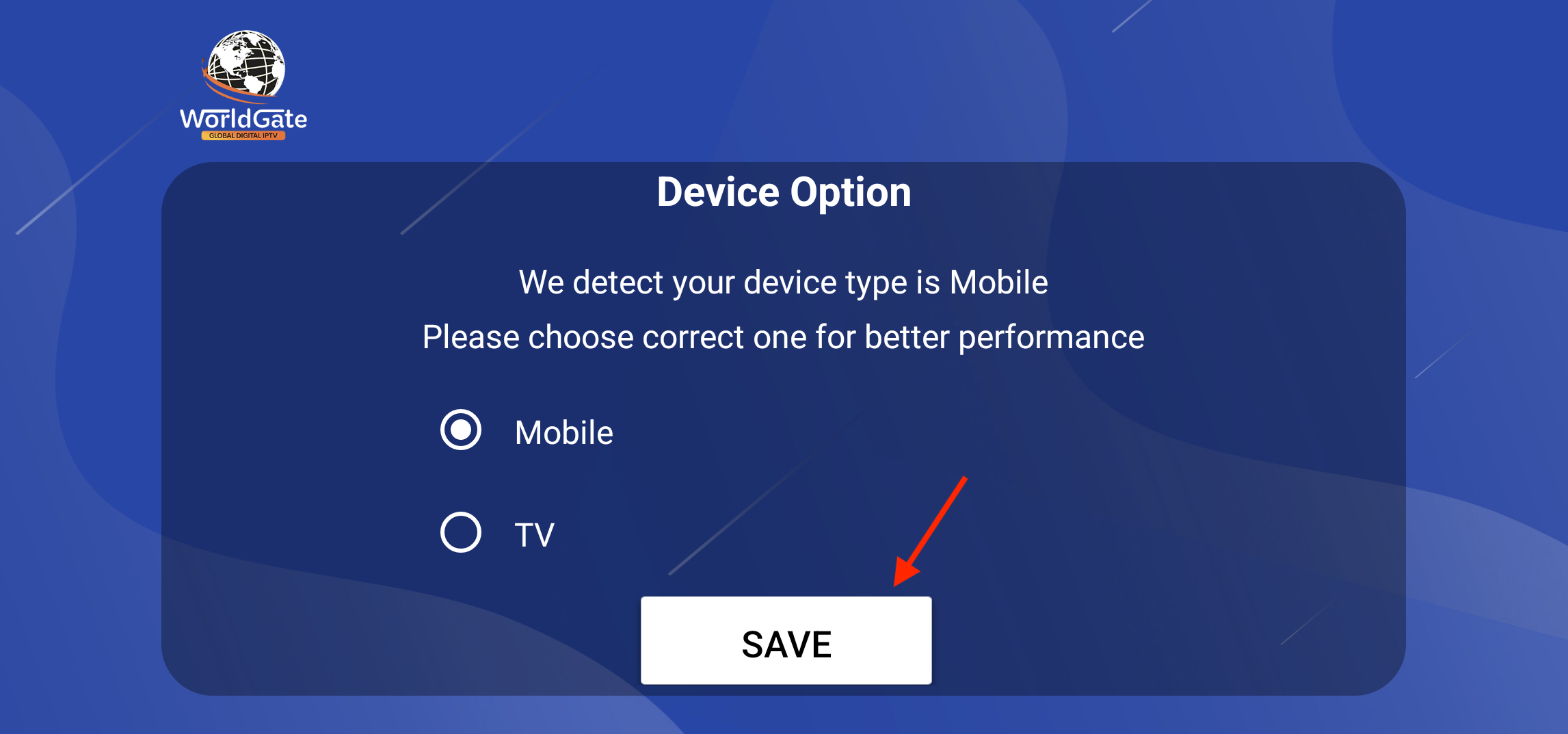
- On the Next Screen, you will be asked to put in the Username and Password, Connect VPN.
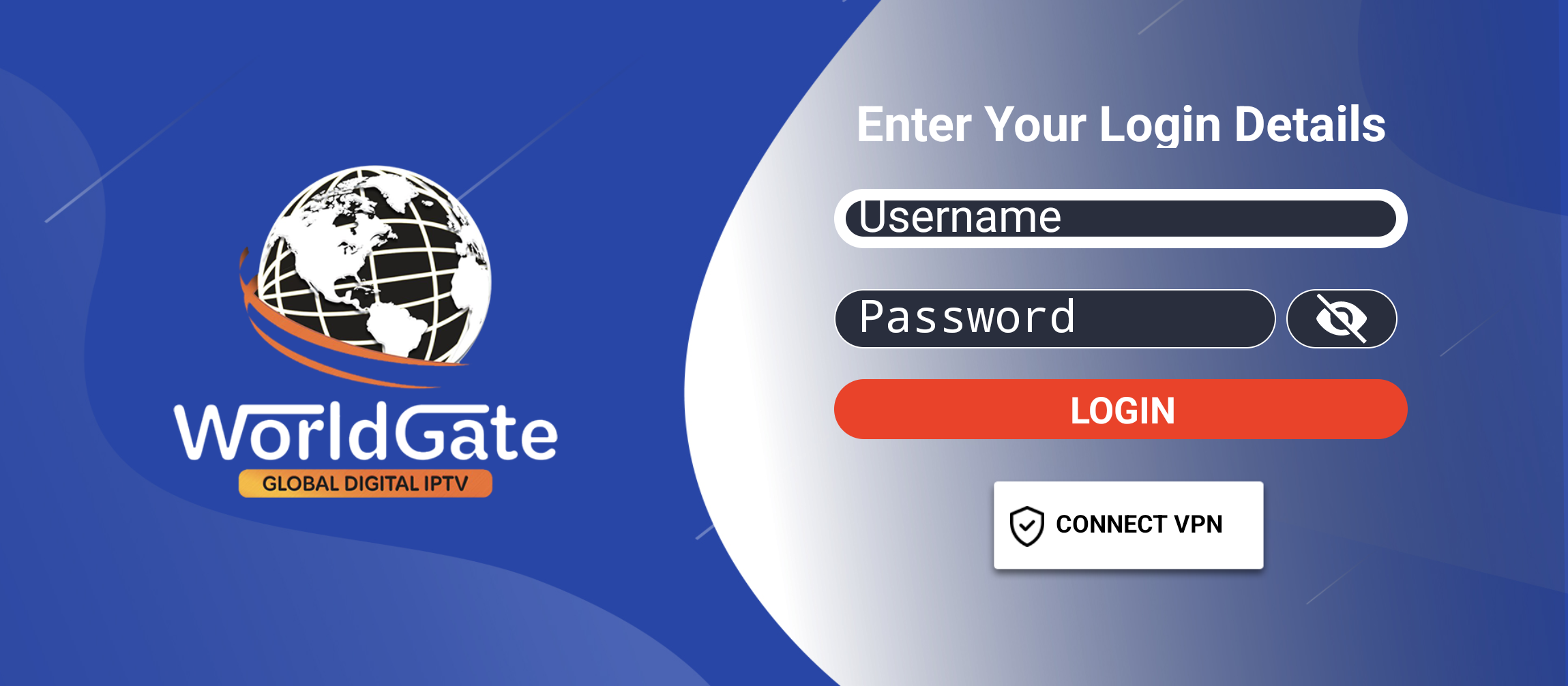
- Note: Do not use the Connect VPN option from the App, it is not in use! To Set Up a VPN on a Firestick or Android Device you can use express VPN or another VPN in the background if needed.
- Type your Username and Password that we have sent to you and hit the Login button.
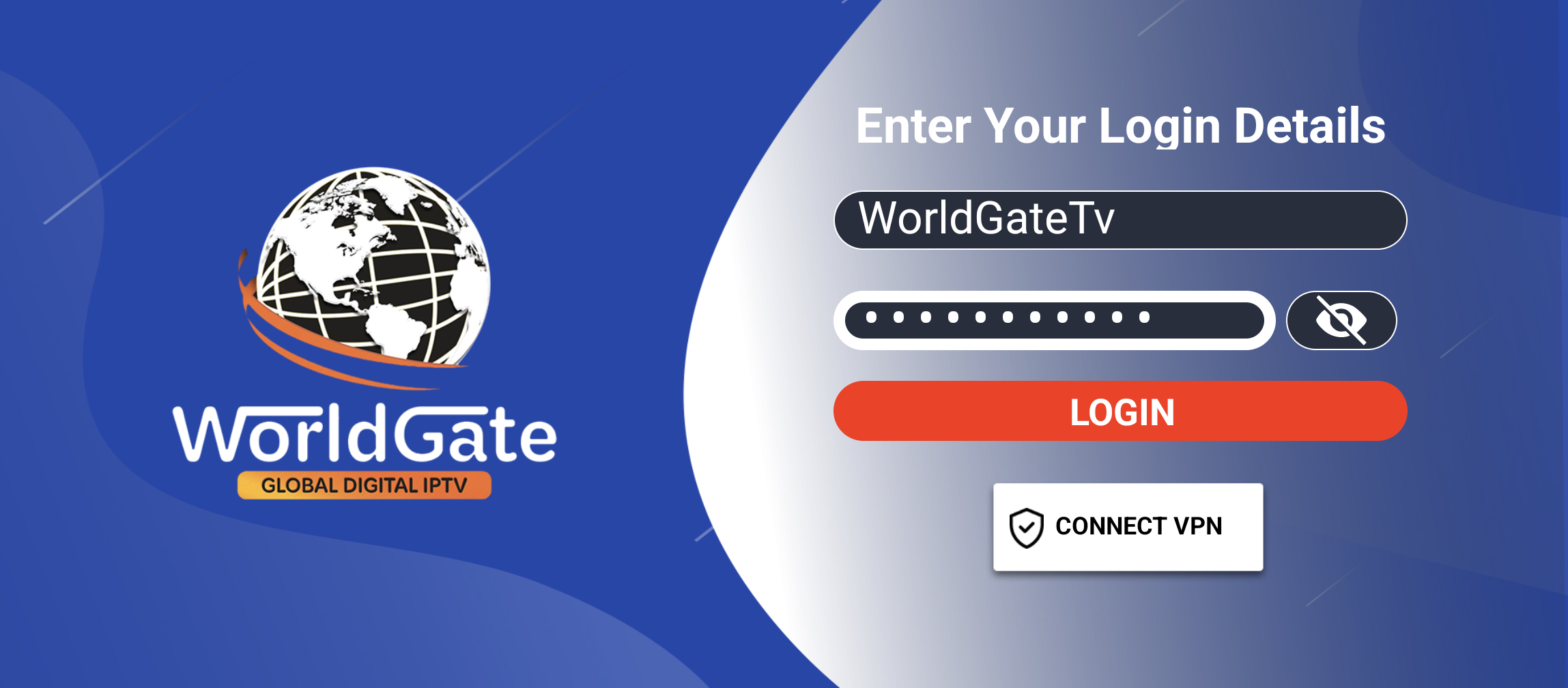
- Now the Playlist will be added, you have to Download each Section Manually, Tap on the Live TV, Movies, and Series, and click download to Download the content.
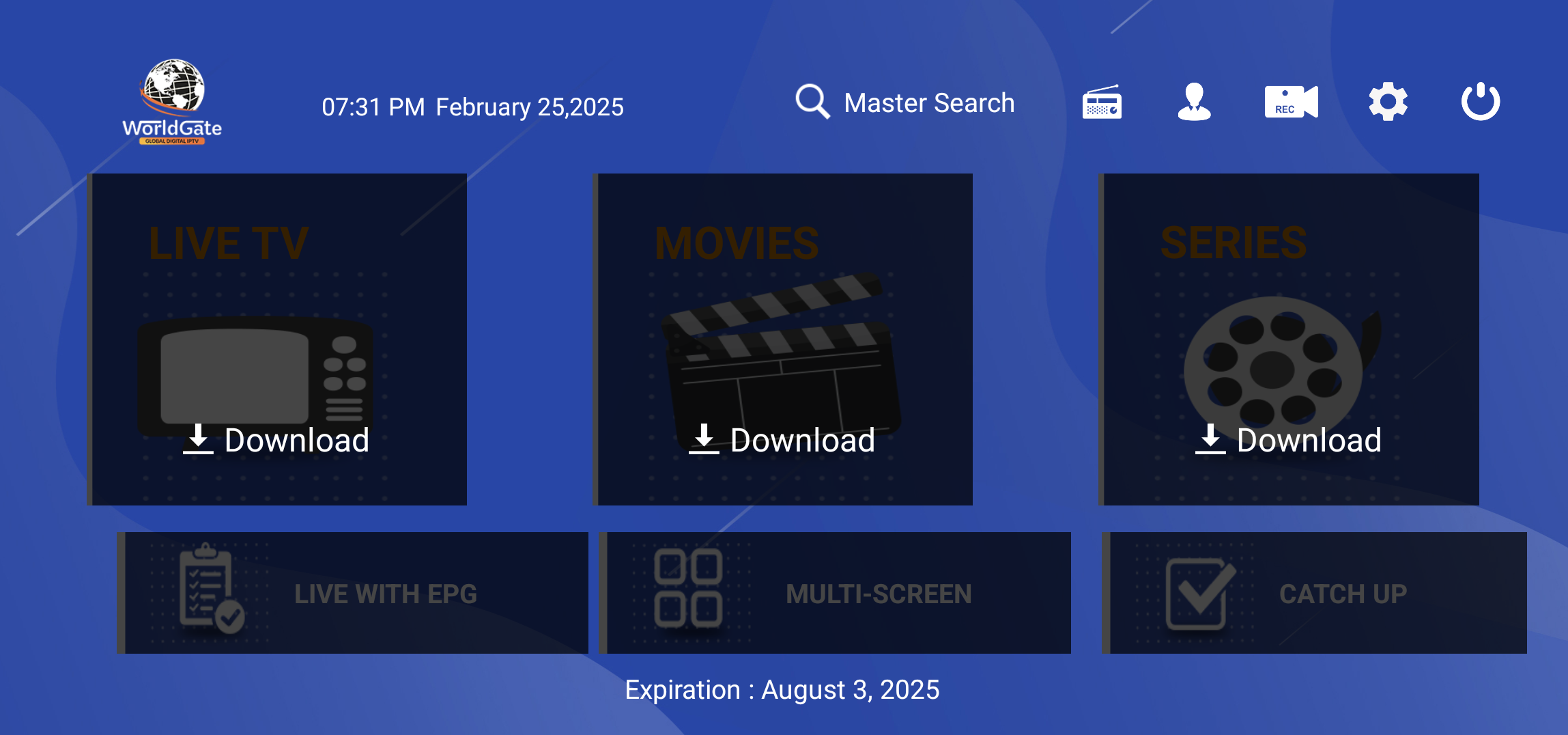
- Once the Content is Downloaded you will be able to access it, so go to Live TV, Movies, or Series.
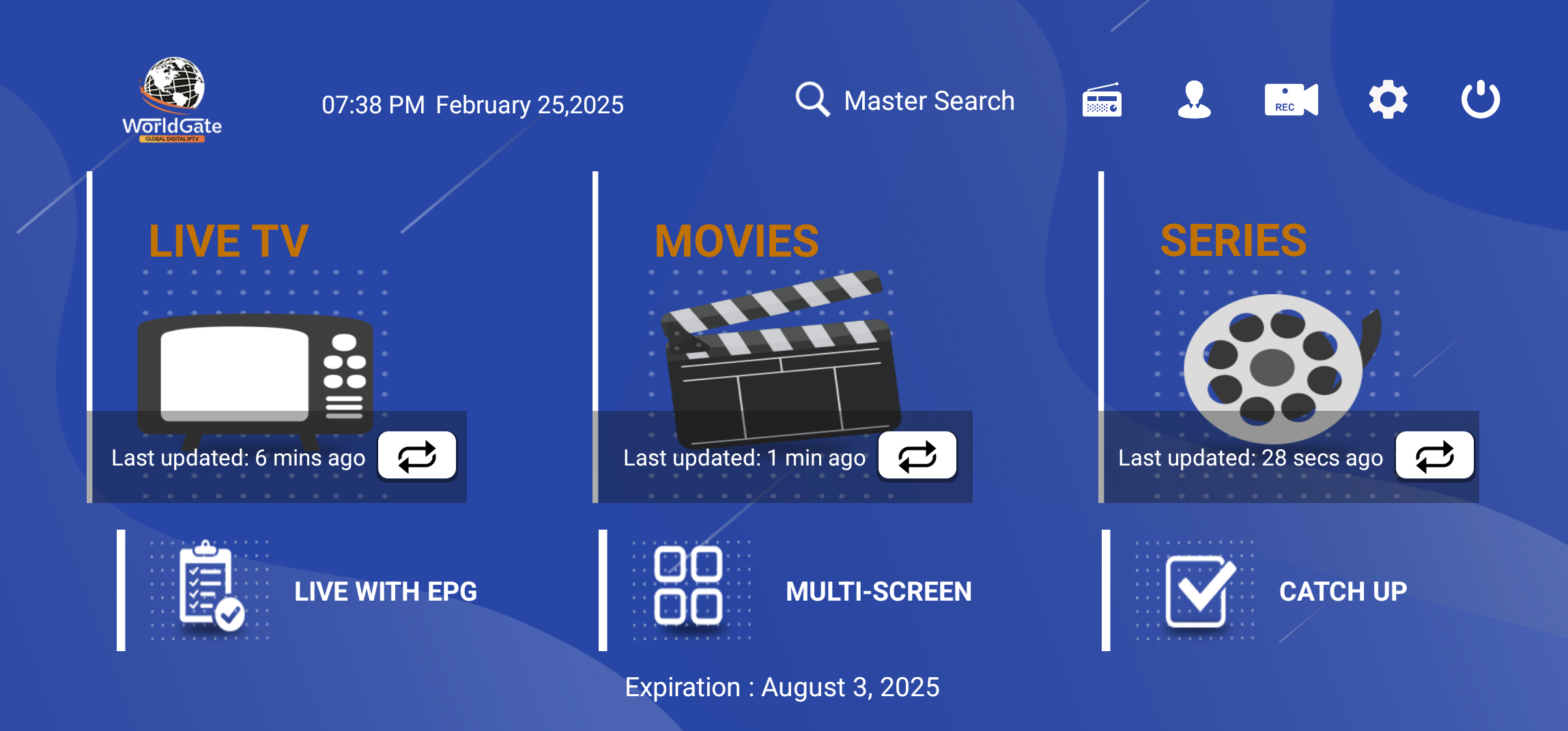
- Now Tap any Channel that you want to Stream and it will start playing.
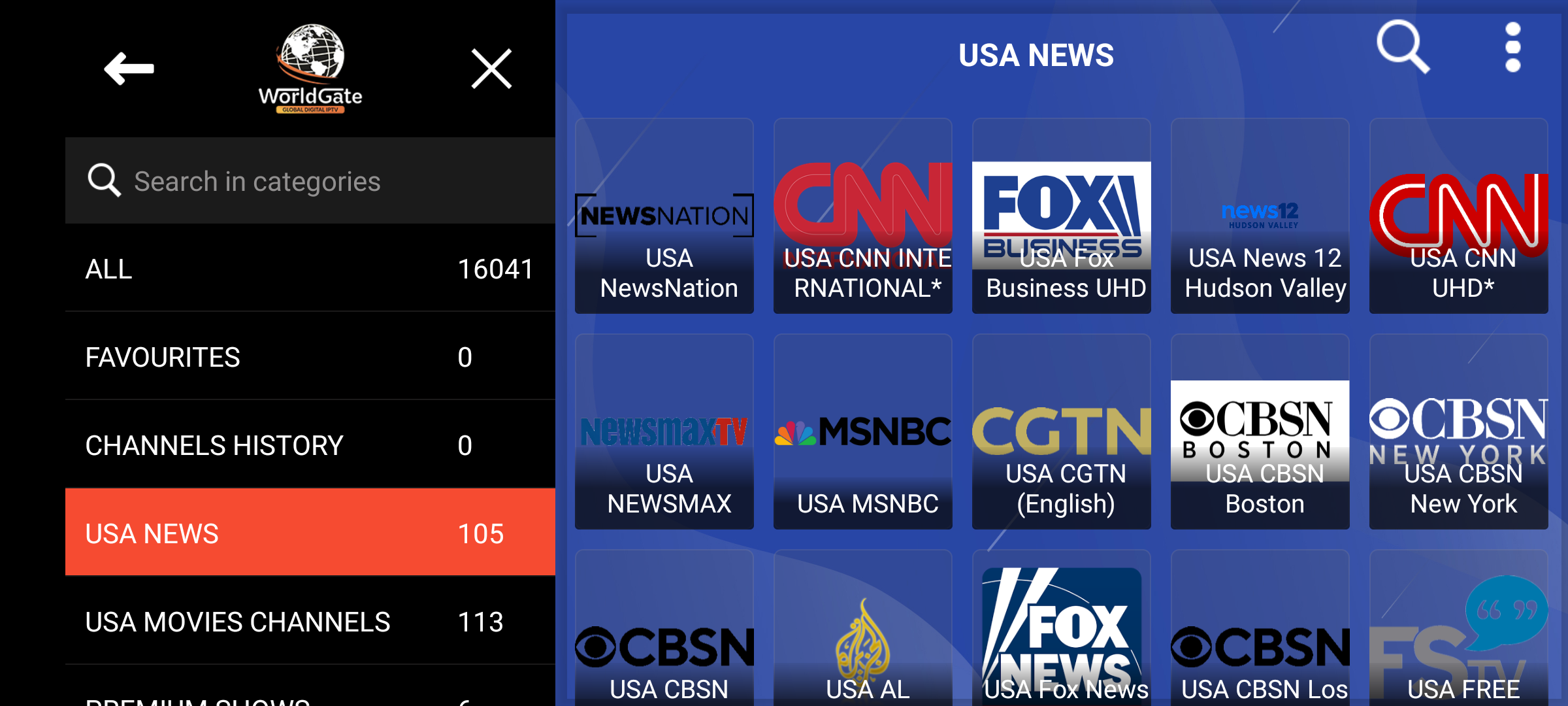
- You can click on the expand icon to play it in a full screen.
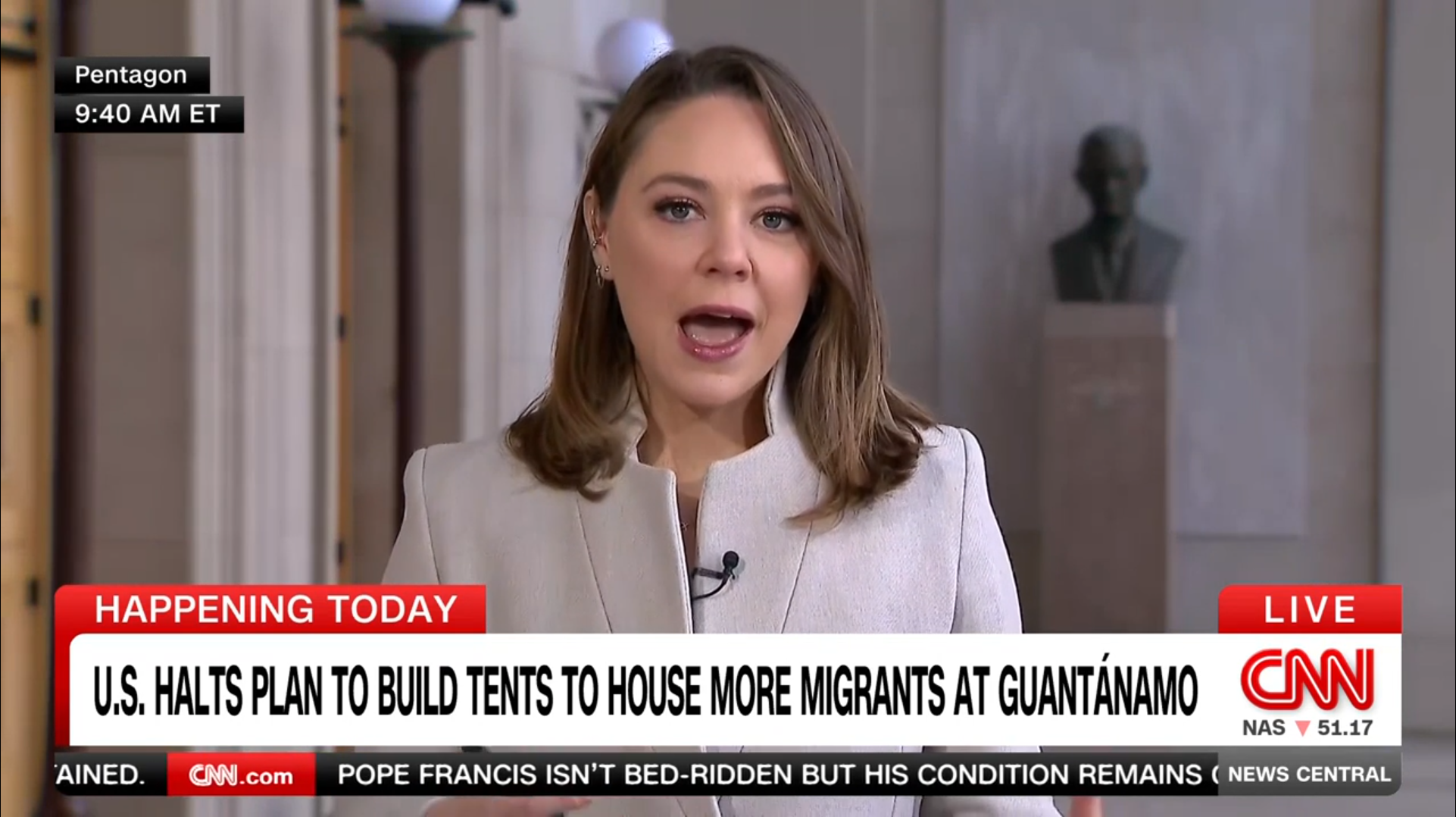
Additional Note: Username and Passwords are case sensitive please ensure that you are using the credentials as they are given in the email without making changes on your end.
I hope this helped you out with the setup process and you have enjoyed our IPTV Service. We offer the world’s best IPTV service with over 20,000+ Live TV Channels and 60,000+ Movies and Series.
World Gate IPTV offers Pay-Per-View channels, Live Sports, Movies, News, and almost every category that you wish and the best part is you can stream anywhere in the world with no restrictions!
