Installation
How to Install and Setup World Gate TV on iOS Devices
Welcome to the World Gate Network family!
Just got your World Gate Network plan and wondering how to set it up on your iPhone, iPad, or Apple TV? No worries! This detailed guide will walk you through the entire installation and setup process with easy-to-follow steps.
Our step-by-step tutorial covers everything—from downloading the right app to entering your subscription details—ensuring a seamless setup. Once completed, you’ll have access to a vast selection of live TV channels, the latest movies, and binge-worthy series.
Follow this guide carefully to enjoy a hassle-free installation and dive straight into an exceptional streaming experience on your iOS device.
A proper setup is the key to unlocking endless entertainment right at your fingertips!
Install & Set Up an IPTV Player for World Gate TV on iOS
Since the official World Gate Network app is not currently available for iOS devices, we’ll be using the IPTVX app instead. It’s user-friendly and readily available on the App Store. Follow the step-by-step guide below to download and set it up seamlessly.
Step 1: Downloading the App.
Open the App Store on your iPhone, iPad, or Apple TV, in the search bar, type IPTVX and tap Search.
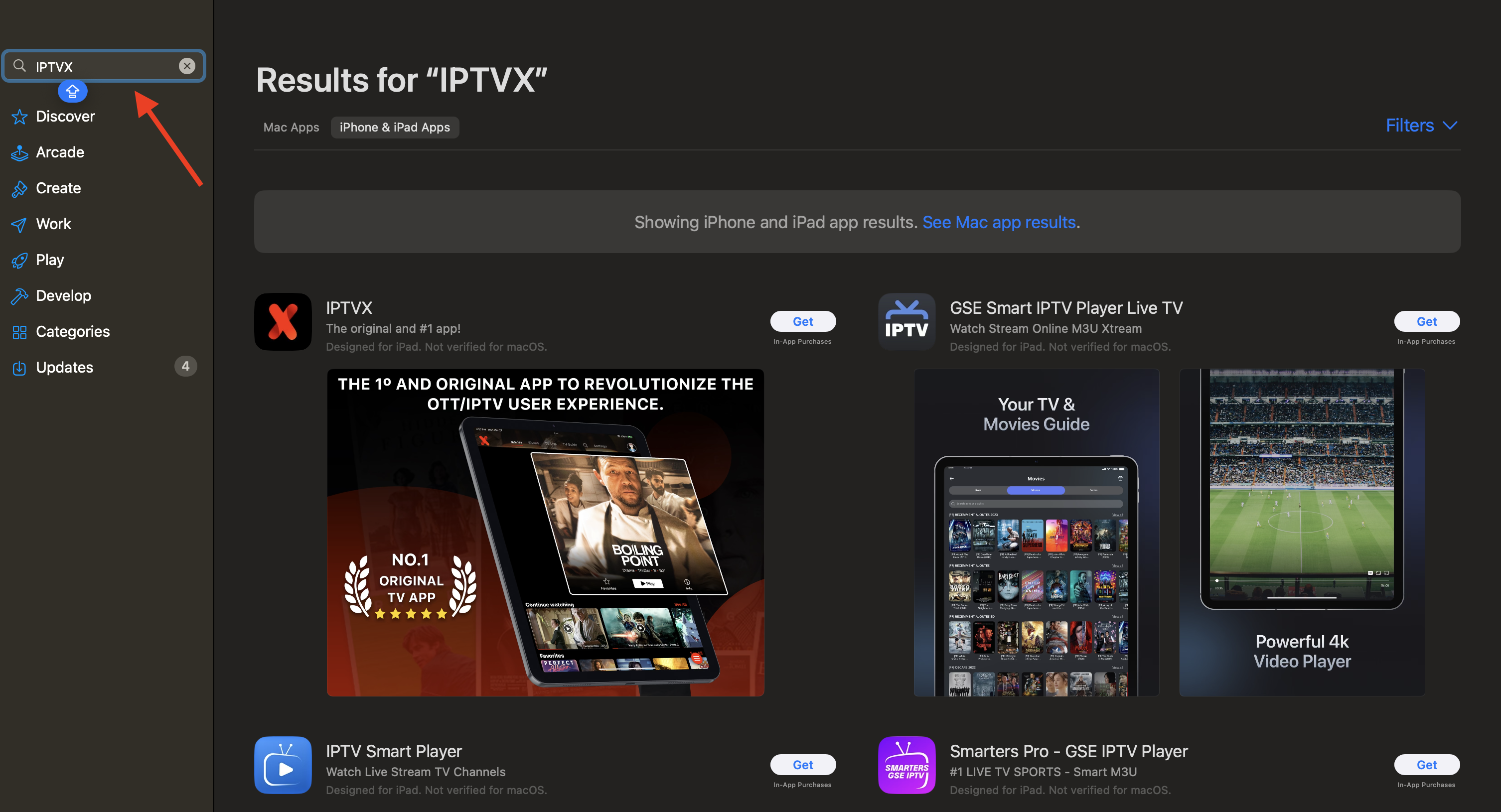
Step 2: Locate The IPTVX App
Find the IPTVX app with a black background and a bold red “X” icon.
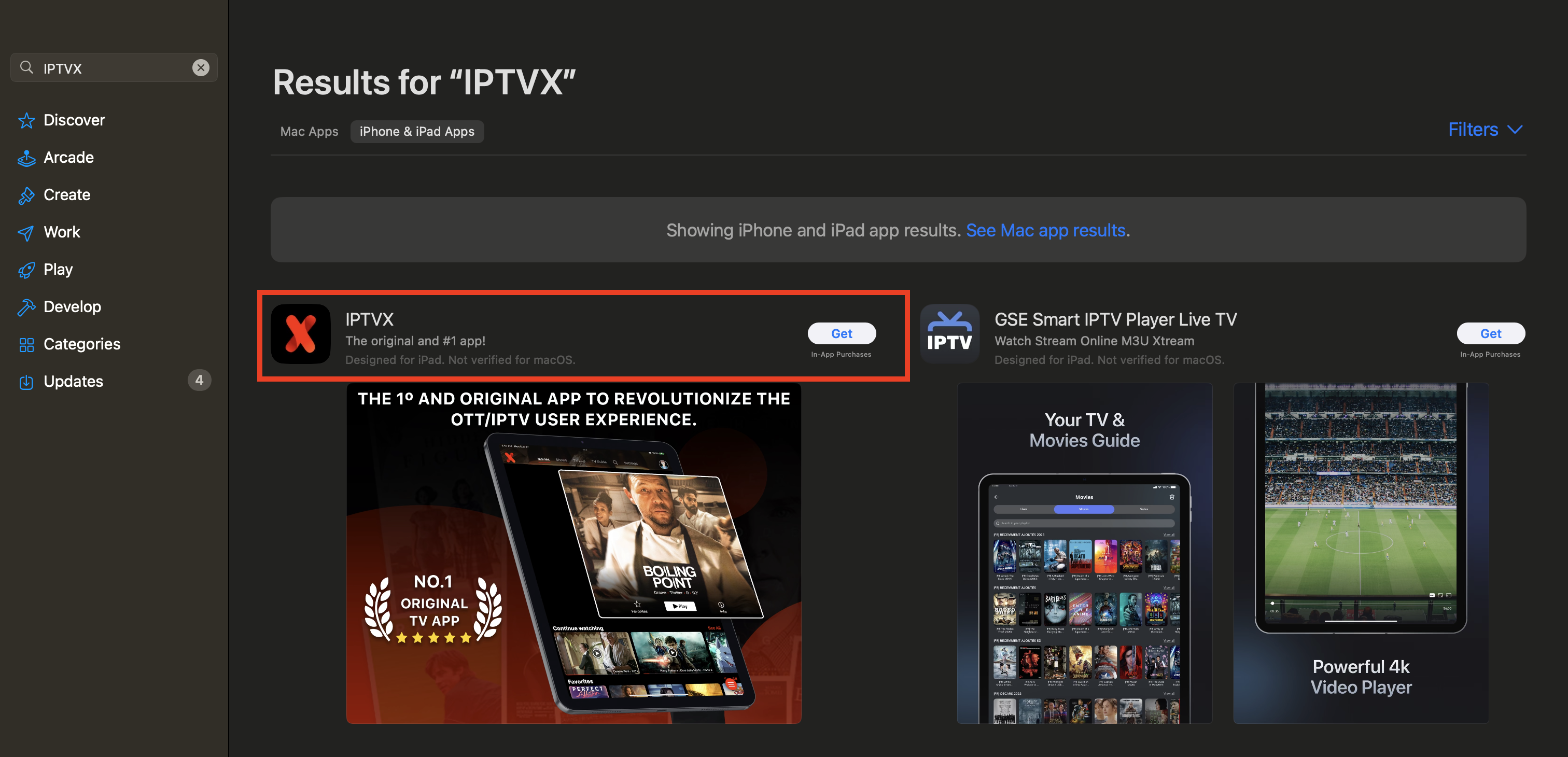
Once you find the PTVX app from the search results Tap Get or Install.
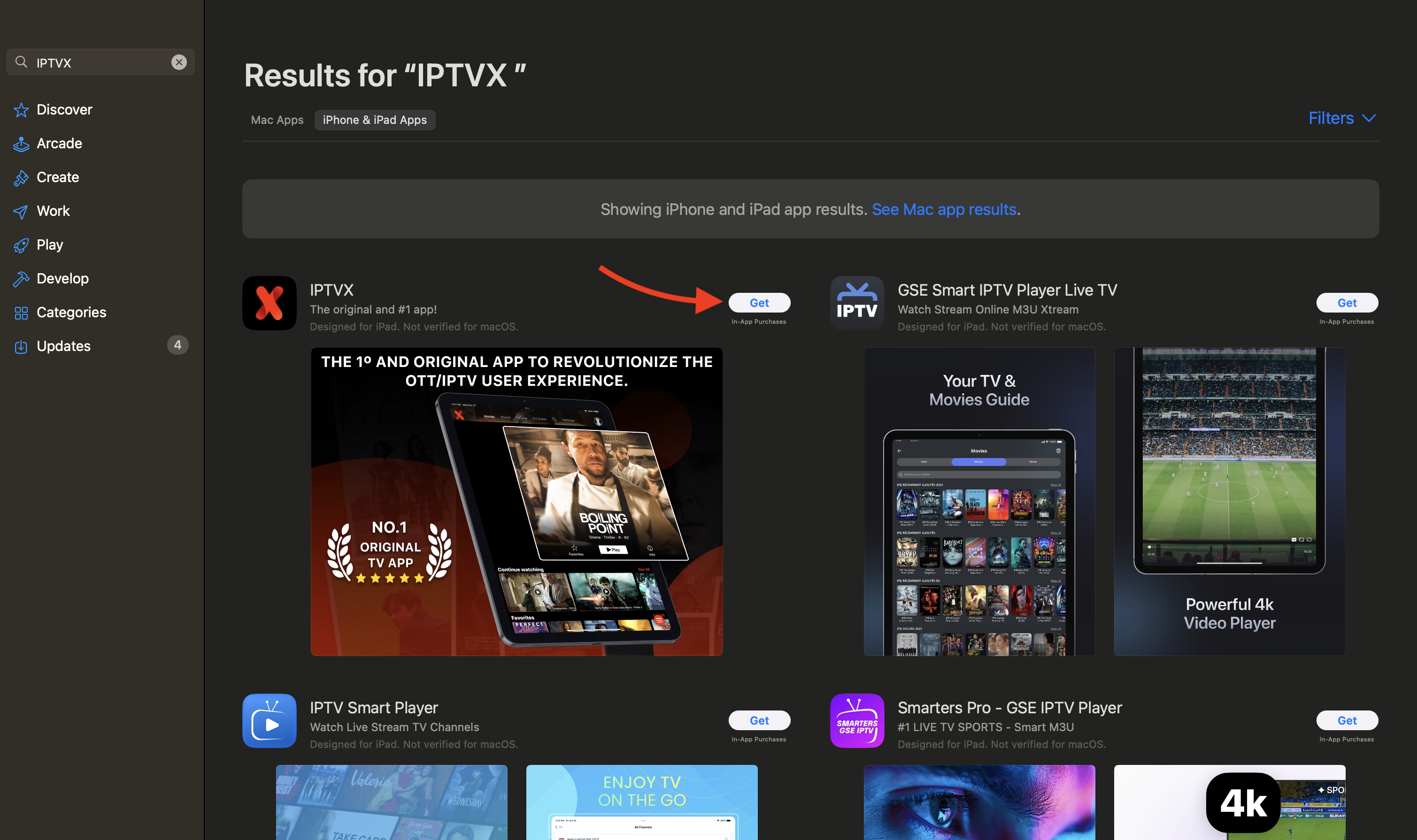
After Tapping Get, please wait a few moments for the download to finish.
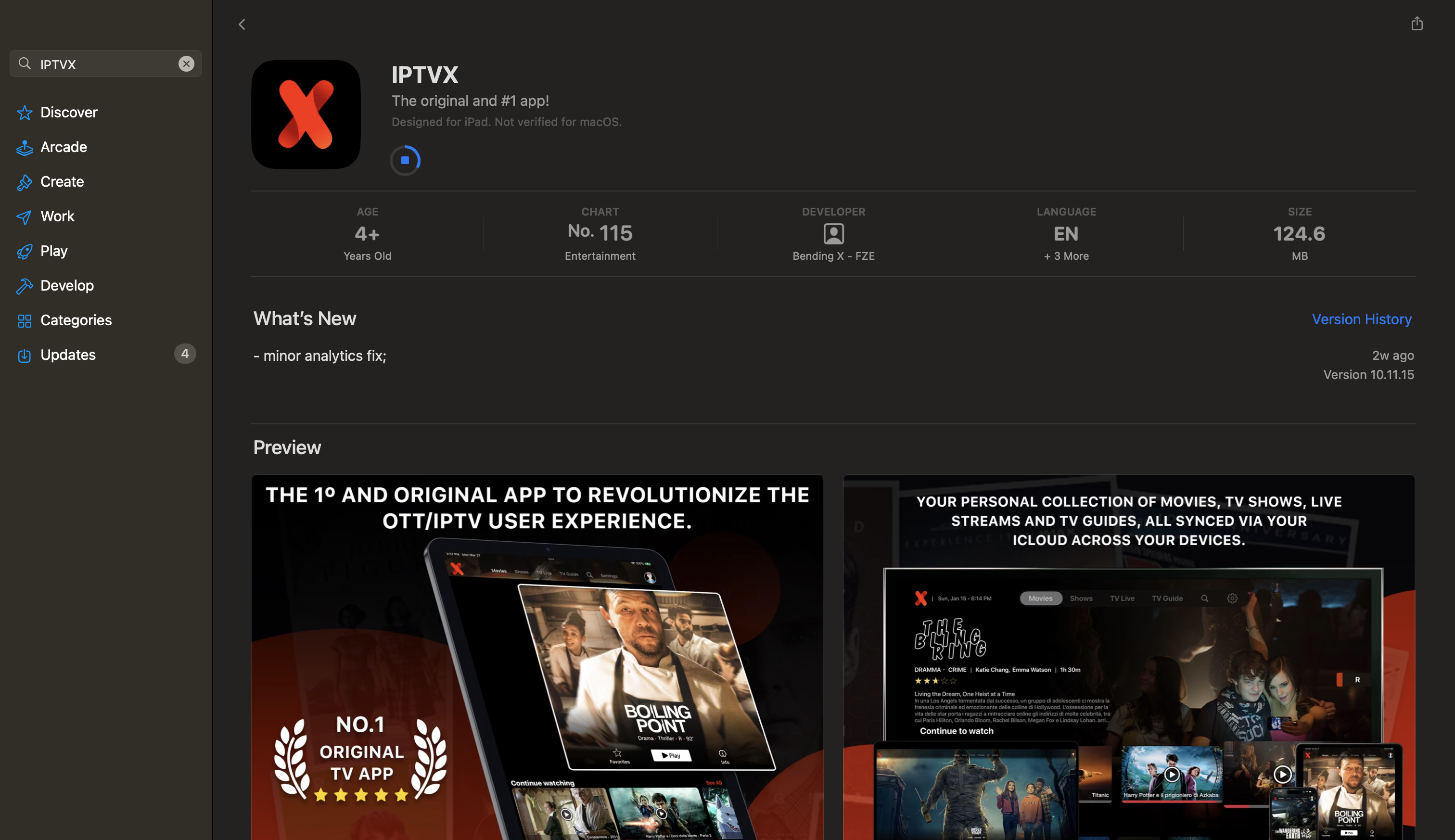
Once the download is complete, tap Open to launch the app on your device.
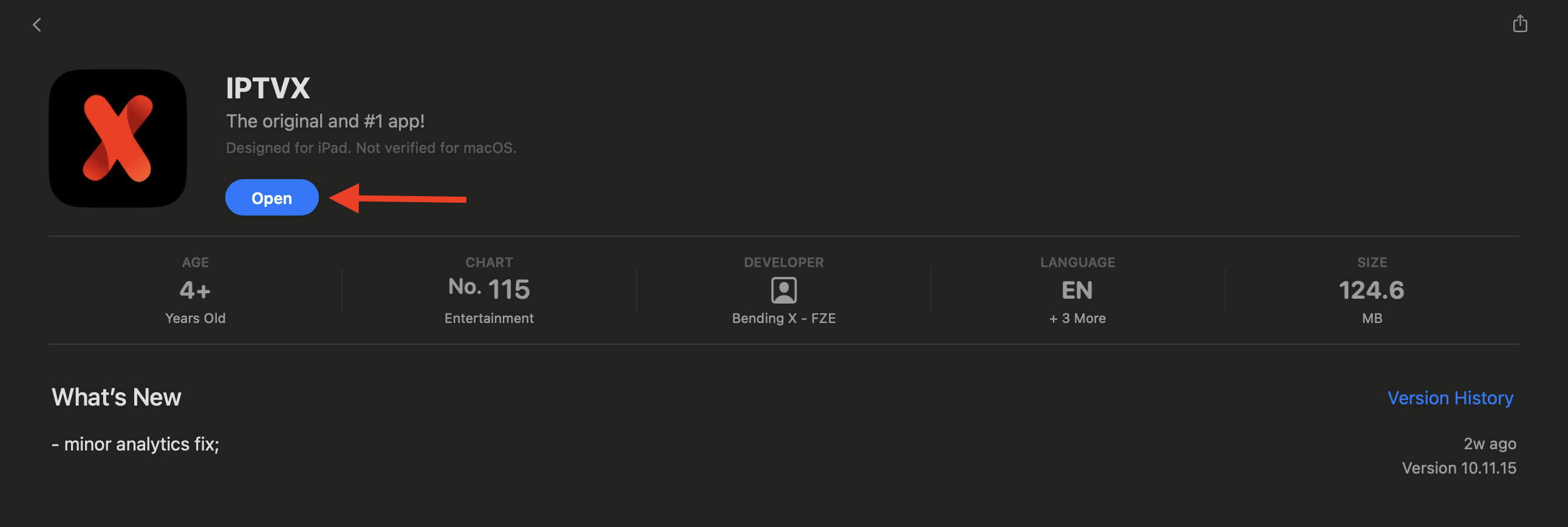
After launching the app, you will see a black screen with the message: “You haven’t added any playlists. To add a new playlist, please swipe out the menu from the left edge.”
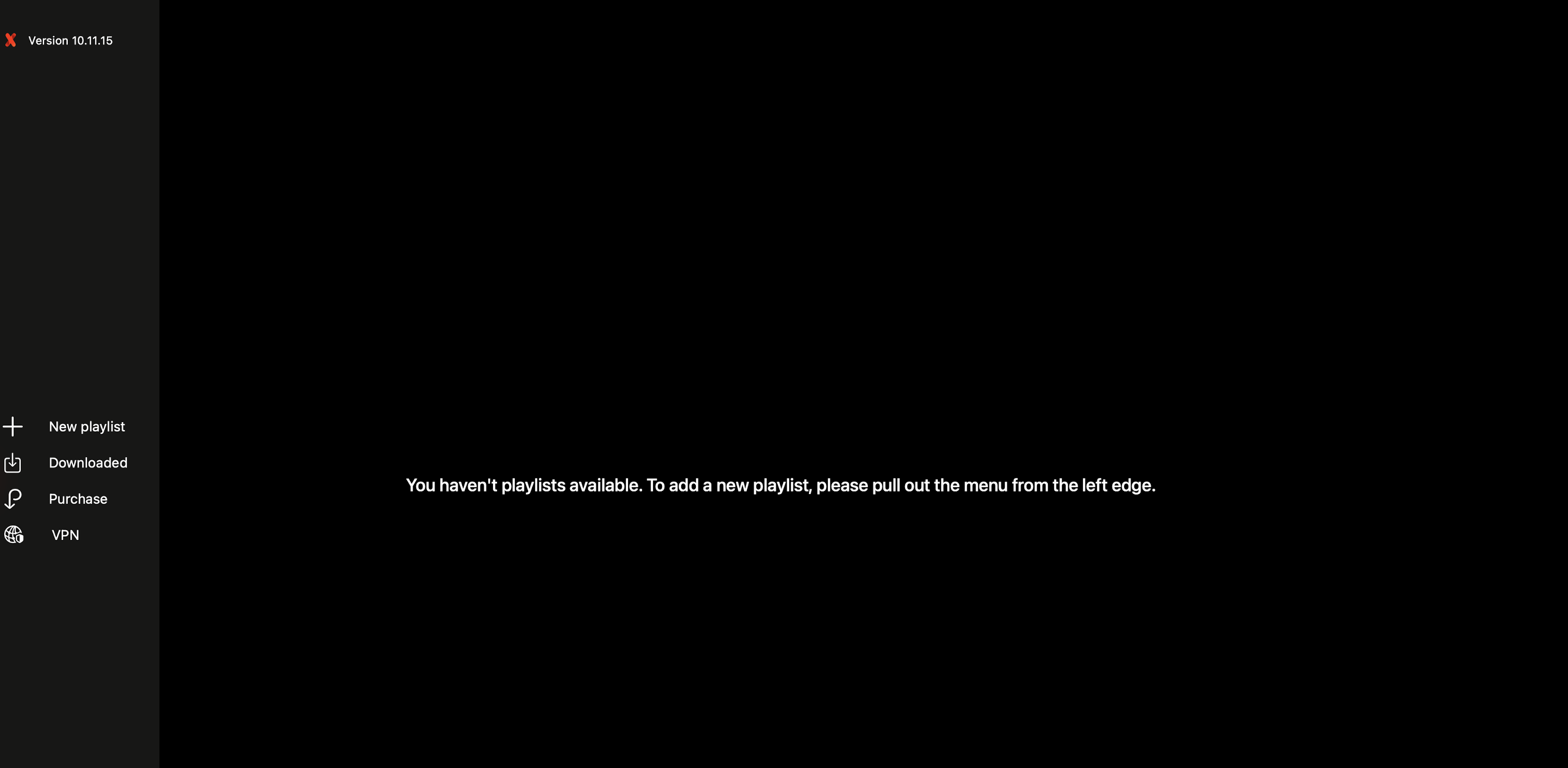
On the left side, you will see the following options:
- New Playlist
- Downloaded
- Purchase
- VPN
Ignore the other options and click on the first option, “New Playlist” to proceed.
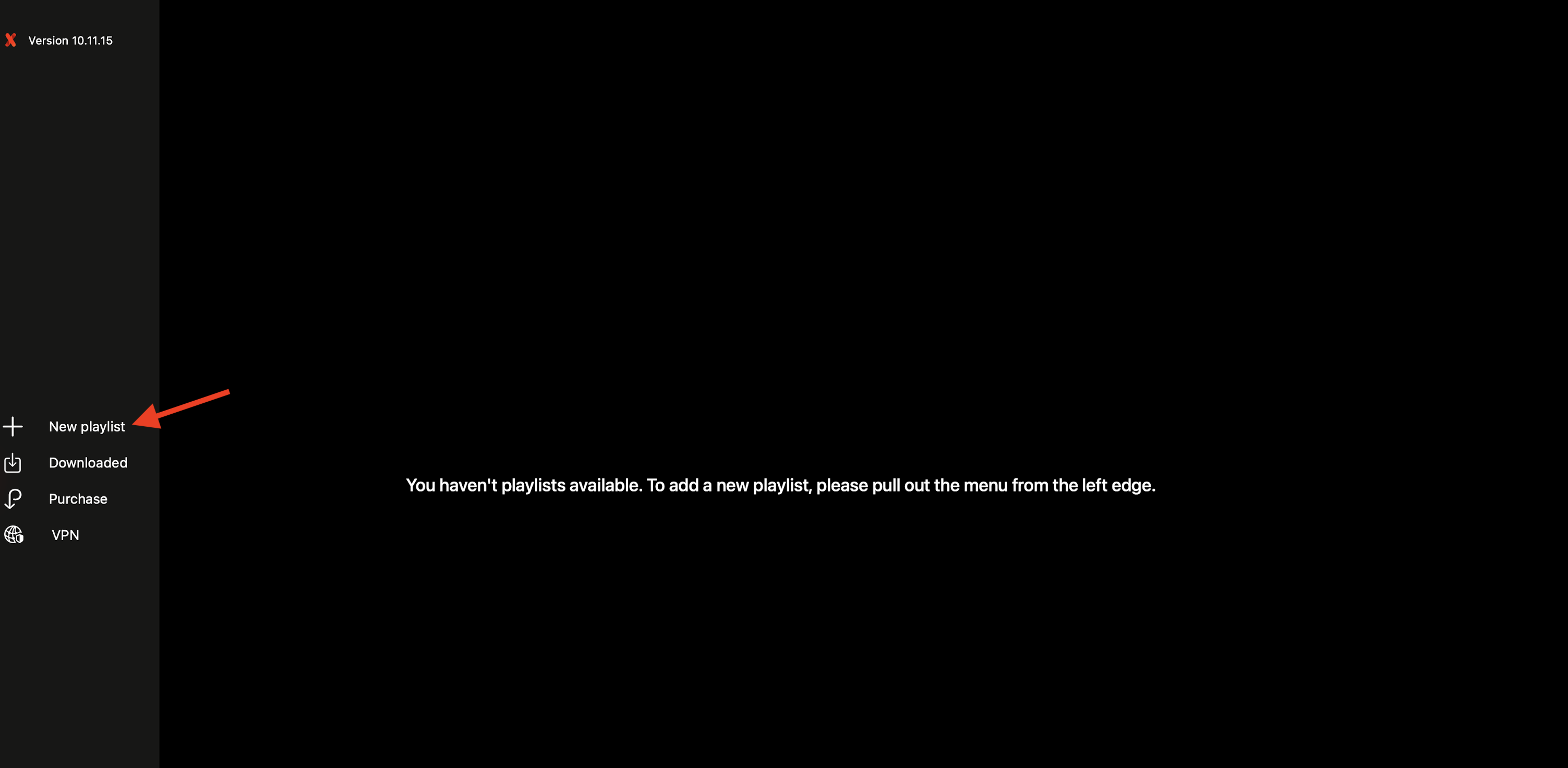
After selecting New Playlist, a popup screen will appear with several options. While you can log in using other methods, but we recommend Stream API method which provide you more features like EPG and Playlist auto update.
Click on the third option, “Xtream API (Domain, User, & Password)” to proceed with the login.
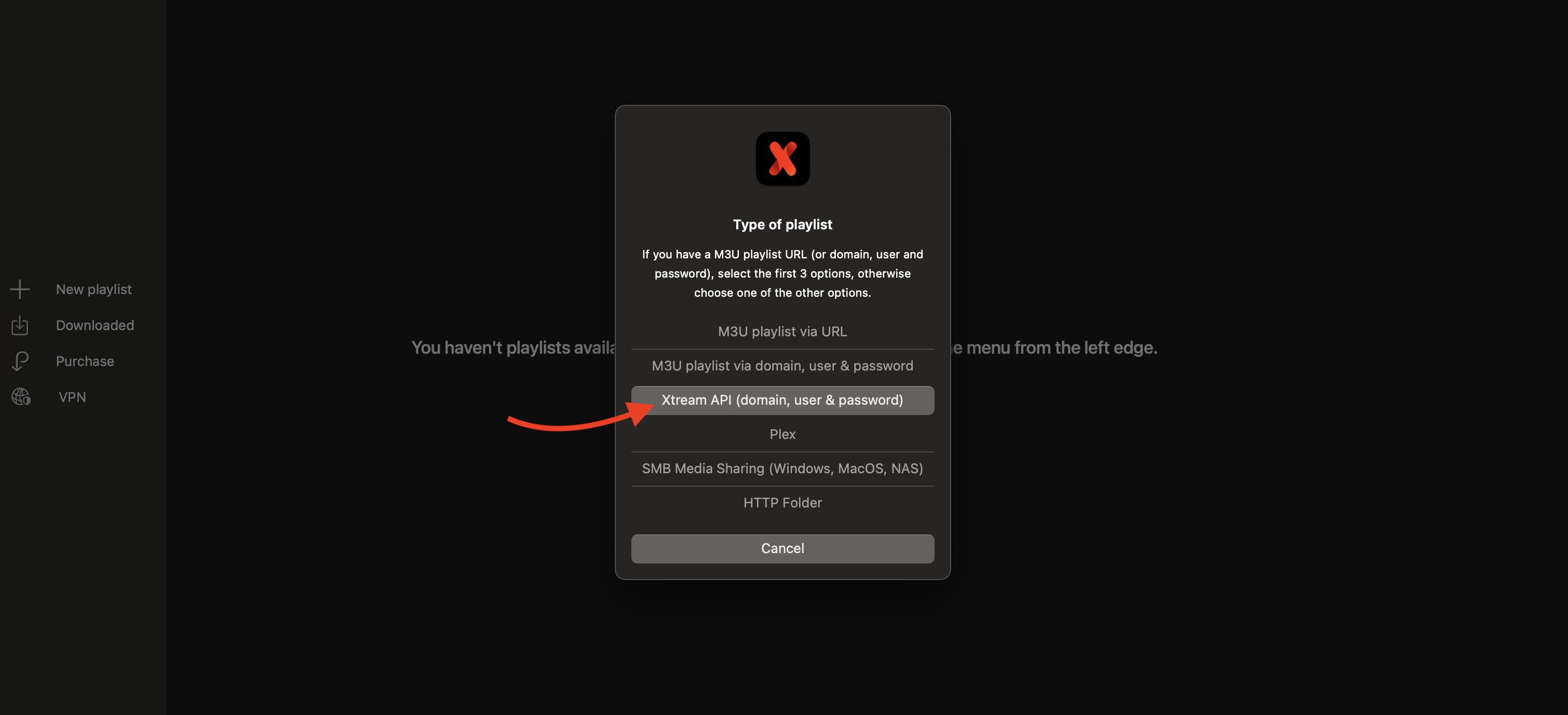
On the next screen, you will be prompted to enter your login details:
- Playlist Name: Enter any name of your choice.
- Domain: Use the Portal URL provided in your login details.
- Username: Enter the Username given to you.
- Password: Use the Password provided in your login details.
Leave the EPG, EPG Shift and Reload frequency default, they will load automatically.
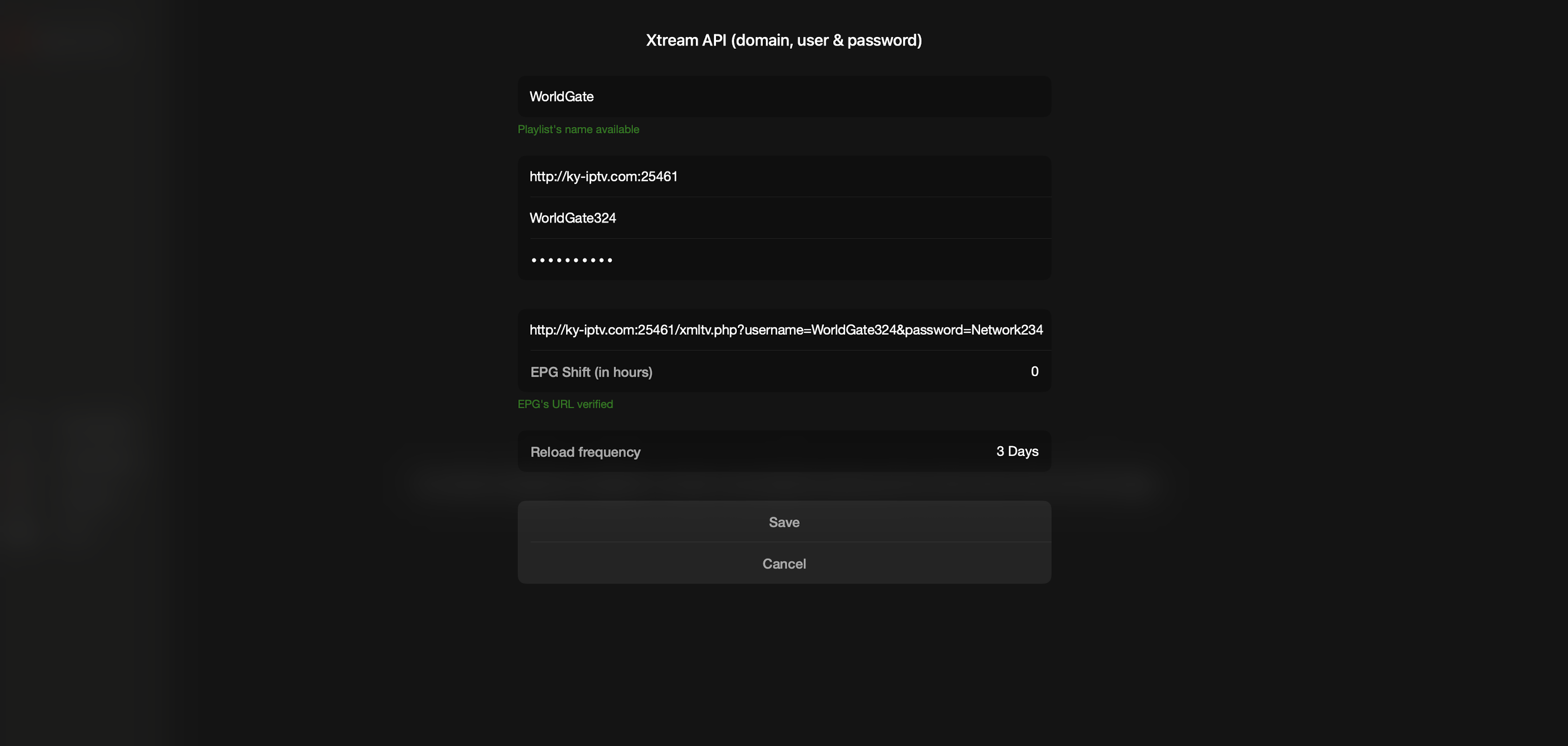
Once you have entered the Login Details Click on “Save“.
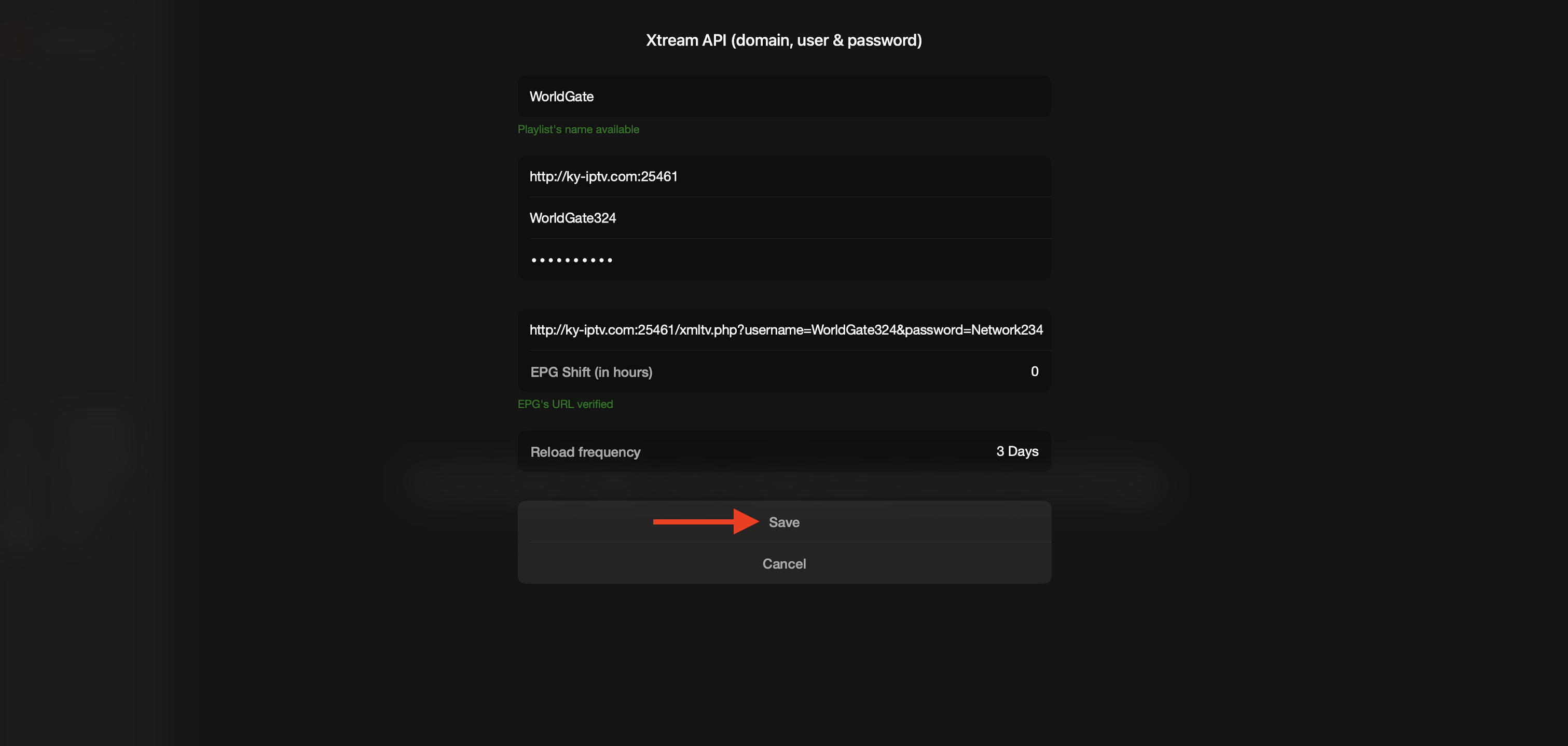
Now your playlist will be saved with the name you set earlier. Click on the profile icon to proceed.
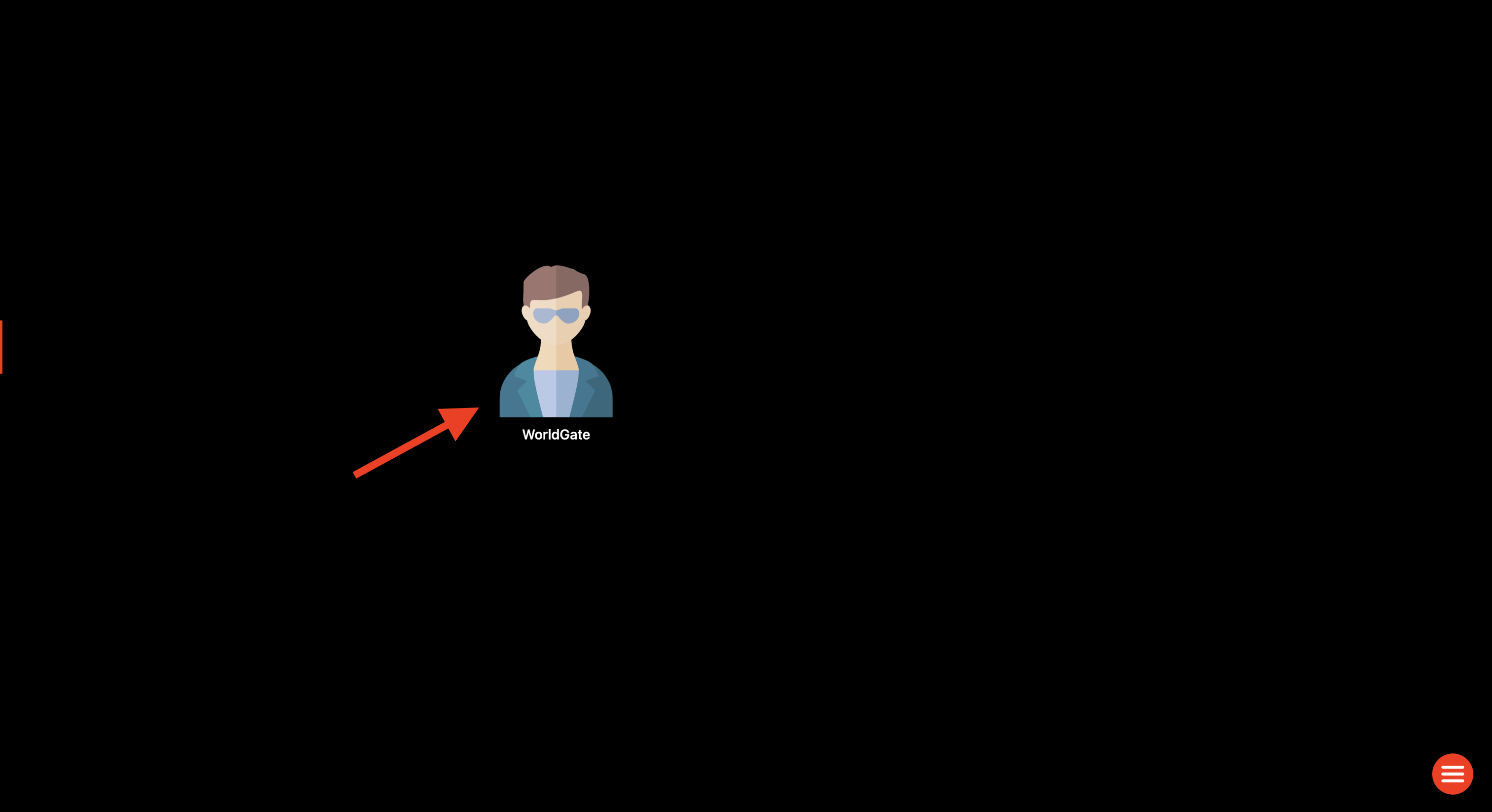
Now wait for a few seconds to let it loads completely.
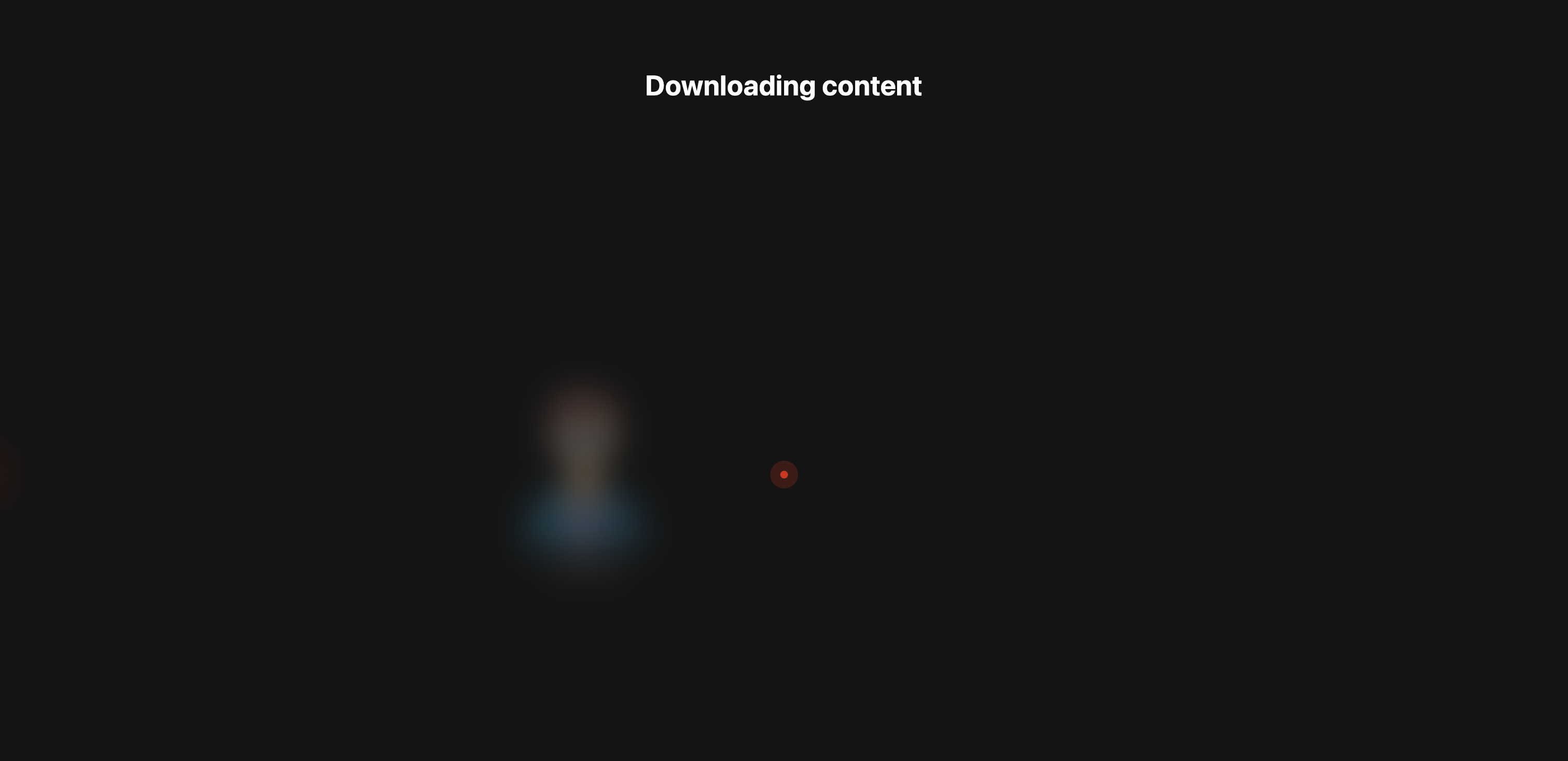
After downloading you will be on the Home Screen of the IPTVX App.
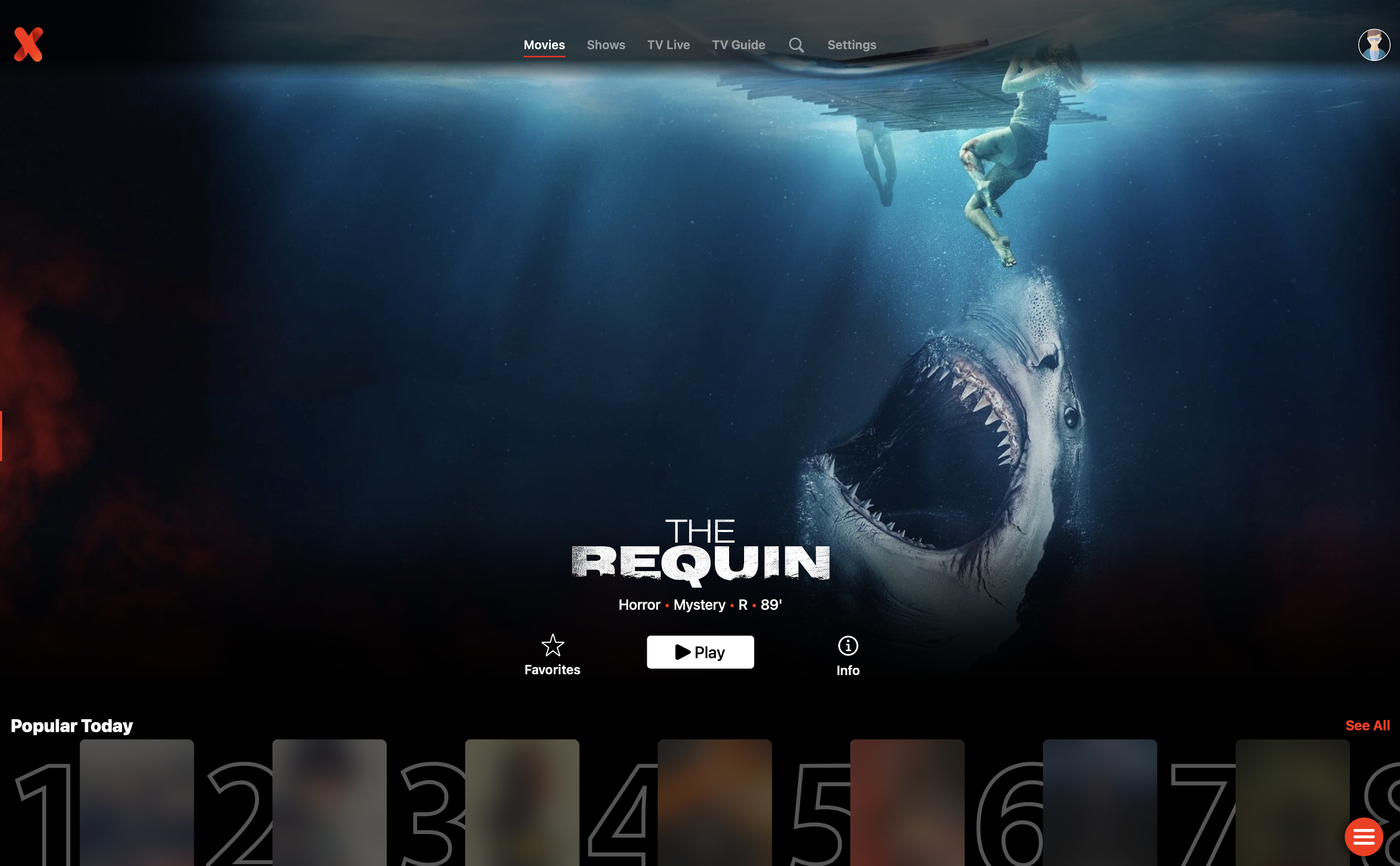
That’s it! Your setup is now complete.
At the top of the screen, you’ll see various categories like Movies, Shows, TV Live, and more.
Simply scroll through these categories to explore and load all the available programs.
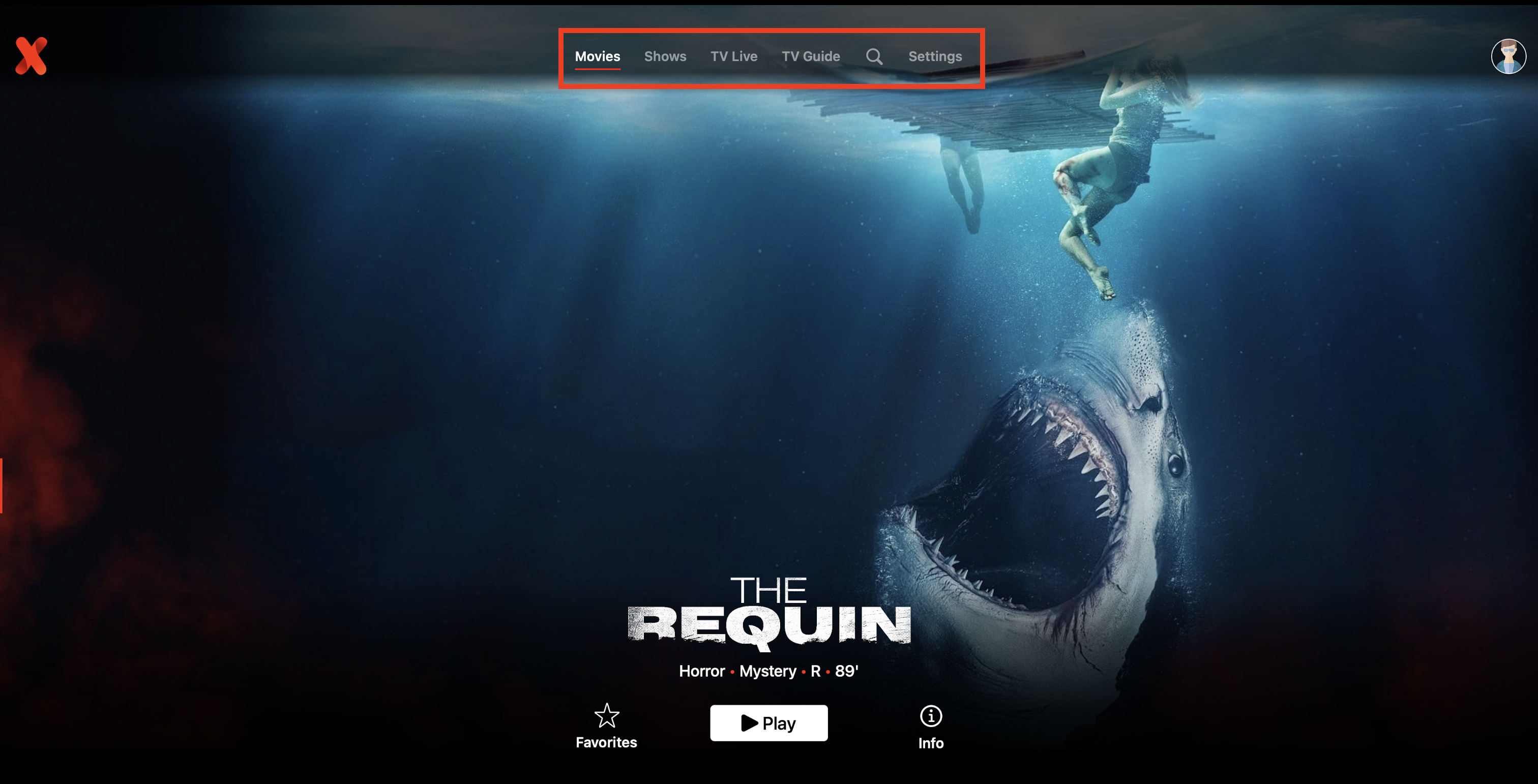
Select Movie/Shows/Live Tv you want to watch.
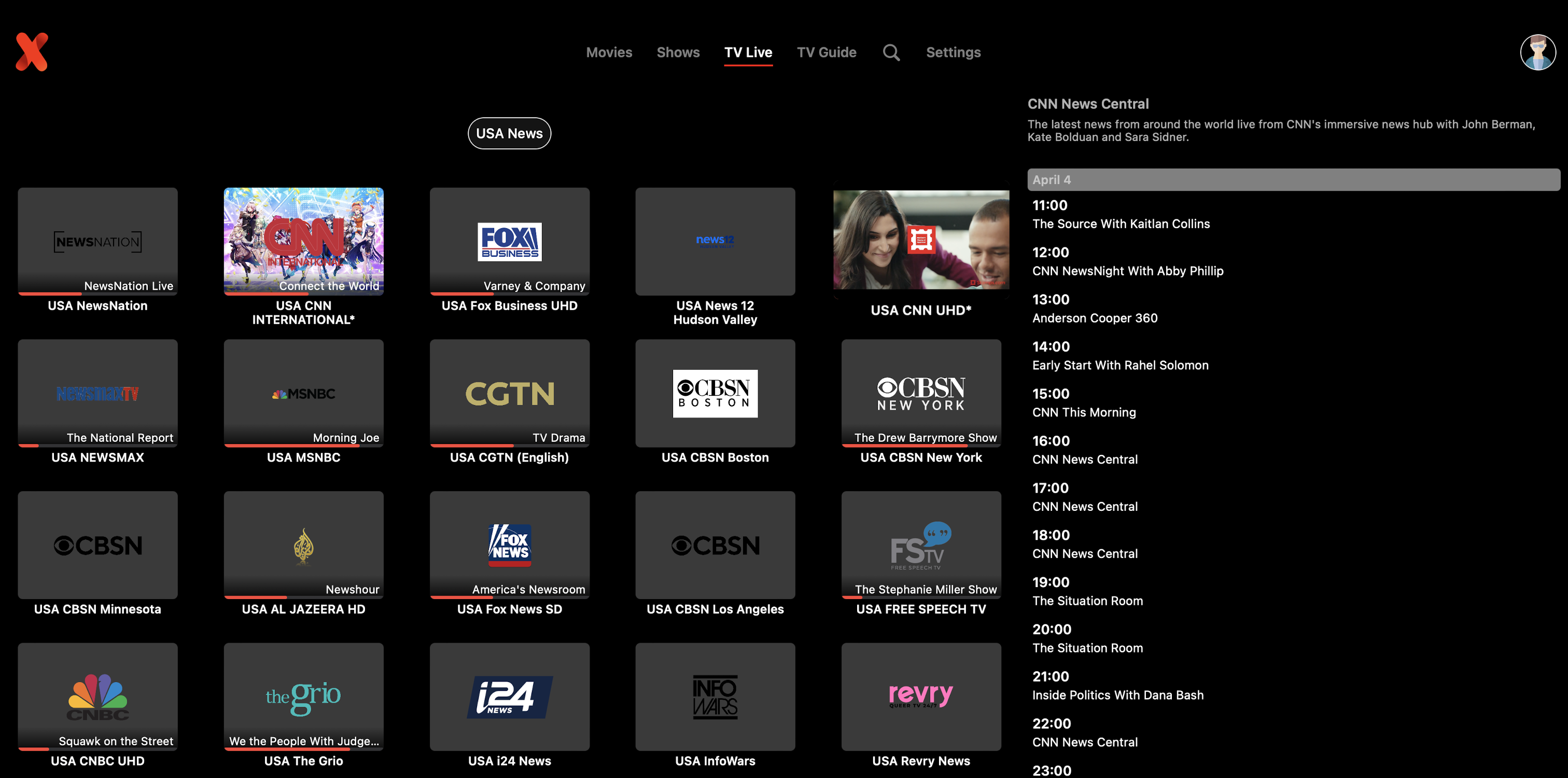
Double Tap to open it in a full screen.

IPTVX has been successfully installed on your device! You can now browse through the available channels and start watching your favorites. Additionally, you can use the search option to quickly find your preferred channels. Enjoy streaming.
The same setup process applies to iPad, iPhone, and Apple TV.
If you have any questions or encounter any issues, feel free to reach out to our support team by opening a ticket.
We’re available 24/7 to assist you!
